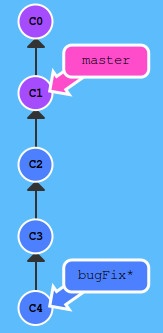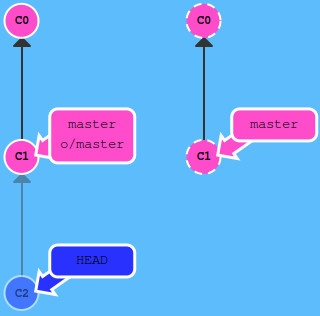Git
Configuring Git
git config --global user.name "spider_net" # username init, seen in commits
git config --global user.email "test@gmail.com" # Init of user e-mailSSH одновременно с GitHub и Gitlab
Для работы с одной системы с тем и другим репозиторием по SSH нужно создать ключи SSH под оба, а также прописать в файле конфигурации профили подключения:
Host github.com
IdentityFile ~/.ssh/id_rsa
IdentitiesOnly yes
Host gitlab.com
IdentityFile ~/.ssh/id_ecdsaДля проверки работоспособности конфигурации можно подключиться с помощью ssh напрямую:
ssh -vvvv git@github.comДля избежания ошибок следует:
- В имени ключа не использовать знак тире
- - Сначала клонировать удалённый репозиторий с помощью
git clone, далее локально его обновить и синхронизировать с помощьюgit push origin main
Cloning Repository
git clone https://github.com/drupal/drupal.git drupal7Initialising Local & Remote Repo
git init # local repo init
git status # check status
git branch -m master main # change master branch to main, for GitLab
git add * # add all files to repo, .gitignore file lets you hide junk files, password files from syncing
git commit -m "Hello world"
git config --global user.email "Ivan@example.com"
git config --global user.name "Ivan the Terrible"
git log
git remote add origin git@gitlab.com:<name of account>/<project name>.git
git push origin mainCloning Remote Repo on Amazon
Certificate file needed in .ssh folder. Also a config file .ssh/config is needed:
Host git-codecommit.us-east-1.amazonaws.com
User Your-SSH-Key-ID, such as APKAEIBAERJR2EXAMPLE
IdentityFile Your-Private-Key-File, such as ~/.ssh/codecommit_rsa or ~/.ssh/id_rsaGit commands to clone repo:
git clone ssh://<SSHKEY-ID>@git-codecommit.<REGION>.amazonaws.com/v1/repos/<REPO-NAME>
# Example:
git clone ssh://ABCDOIJKHJGYTHJG7@git-codecommit.eu-central-1.amazonaws.com/v1/repos/myrepoBranching
Create new branch: git branch new-branch
Pointer does not automatically switch to new branch, it is left on main branch, so you need to switch manually: git checkout new-branch
Merging Branches
- Switch to branch for merging
- Merge
- Check pointers point to one place OR merge the other branch with the current one
git commit
git checkout main
git commit
git merge new-branchChange of branches to make it look as if the functionality was developed step-by-step, not in parallel.
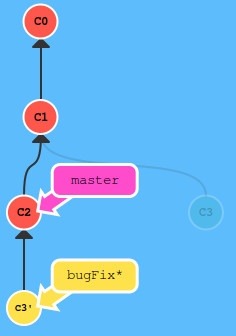
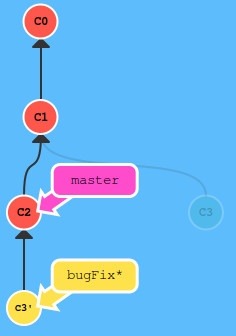
git rebase master
git checkout master
git rebase bugFixPointer
HEAD is the pointer to current project state. By default HEAD points to current branch.
You can go back by commits or by direct commit hash:
git checkout C1
You can use syntax “^K” for going up 1 level (where K is the route number to choose if there are more than 1 parent. By default, K=1) and “~N” for N steps up:
git checkout master^
# OR
git checkout bugFix^^
# OR
git checkout bugFix~2
# same route on schema from picture
# or build a sequence
git checkout bugFix^~1Chaning main branch to several commits backwards:
git branch -f master HEAD~3
# -f means force - direct remap of branch for commitUndo Actions
For 1-person local repo do reset. For multi-person remote repo, do revert.
git reset HEAD~1
# OR
git revert HEAD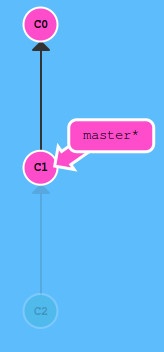
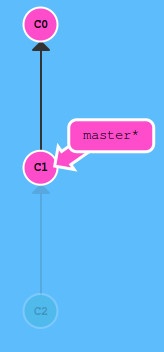
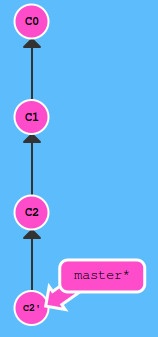
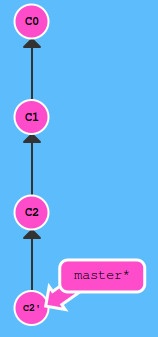 In c2’ state are the changes, which cancel state C2
In c2’ state are the changes, which cancel state C2
Moving commits
Chosen commits are moved upon current commit using cherry-pick command. Used when it is known what specific commits to move: git cherry-pick C2 C4
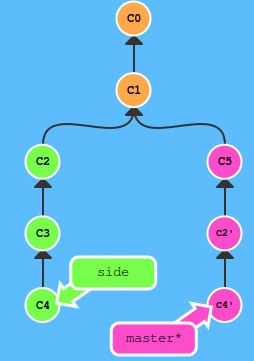
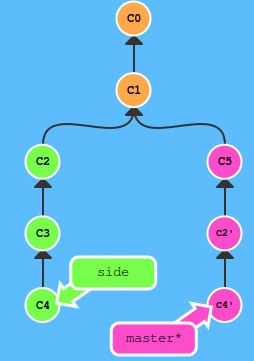
git rebase -i HEAD~4 --aboveAll
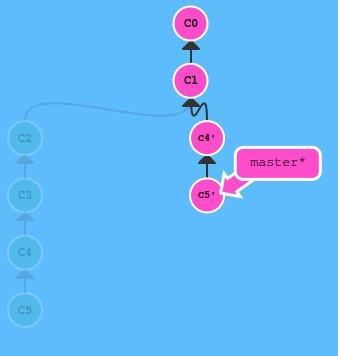
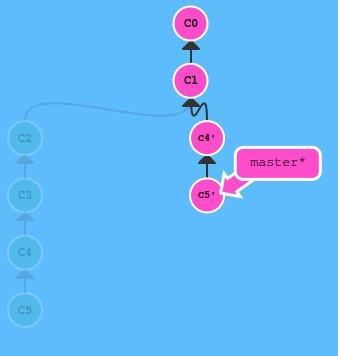
Small commit modifications
You can modify a commit, dividing it into two with same parent:
git commit --amend
Tagging commits
Marking milestones is done with tags. They block the commit from changes, moving etc.:
git tag v1 <hash> # if hash is not provided, then current commit is taggedTags serve as anchors in tree of commits. To define your position against the nearest anchor, use command:
git describe <ref> # if <ref> is not provided, current commit will be describedNaming
Remote branches have a naming convention: <remote name>/<branch name>
Main remote i called origin. So master branch is origin/main. When doing commit in local branch, the system is put into detached HEAD mode:
git checkout origin/master
git commitFetch data from remote repository
When data is downloaded from remote repo, the origin/main branch is updated to reflect the new commits:
git fetch
Only commits non-present locally are downloaded. No local state of files is changed after download. The local main status is unchanged. To change, a merge must be done:
git fetch + git merge = git pull
git pull
Publishing local repository to remote
Publishing syncs commits at remote repo and local repo (main and origin/main point to the same commit):
git push
If the remote repo has changed by someone by the time you need to push there, it means that your feature is based on an old commit. So Git will not let you push. Before push, a fetch must be made to sync the changes, than a rebase or merge to update the main branch, and then a push:
git fetch + git rebase origin/main + git push OR git fetch + git merge origin/main + git push = git pull –rebase
git pull --rebase
Changing main and origin/main
You can change that another branch will be main for the remote repo: `git checkout -b side origin/main
Push arguments
You can specify what branch to push:
git push origin main
origin = remote repo, main = branch to take commit from.
It does not matter where the HEAD is at this moment. You can specify where to push commits using git push origin <source>:<destination> notation:
git push origin side^2:master
If push is made to a non-existent branch on remote repo, Git will create this branch:
git push origin main:newBranch
Fetch arguments
Same as push, but the other wat around. Go to foo branch on remote repo, download commits from there to local branch origin/foo:
git fetch origin foo